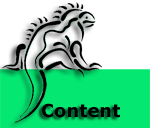
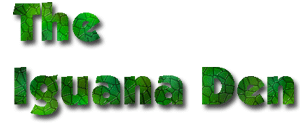
Photo Album
View the IguanaDen Photo Album
IGUANADEN PHOTO GALLERY INSTRUCTIONS
The Gallery can be found at http://www.iguanaden.org/gallery Please use this photo gallery instead of the one on the Yahoo page, as we have very little space left on Yahoo, but unlimited space on the IguanaDen servers.
REGISTER
When you open the Gallery page, there is a link in the upper right hand
corner that says [register]. Click on the link, fill in your chosen username,
your name, and your email address. You will then be sent a confirmation
email. Your confirmation email will include a link that will let you choose
your password and log in.
CREATING ALBUMS
Once you are logged in, choose a top level album: Iguana Photos, IguanaDen
Member Photos, Cage Pictures, Medical, or Assorted. Click on the green
title of the album to go into it.
You will have a drop-down menu at the top right of your screen. To create your own album,choose CREATE NESTED ALBUM from the drop-down menu. Your album will be created and you will be taken to it.
NAMING AND EDITING
ALBUMS
Once again, your drop down menu will let you make all the changes you
need for your album. The main ones you will use are NEW NESTED ALBUM,
PROPERTIES, and RENAME ALBUM.
NEW NESTED ALBUM will let you create sub-albums within your main album. For example, you can create an album called Joe Schmoe's Pics. Inside that album, you can then create sub-albums called My Iguana's Cage, My Iguana Outside, Bath Time, etc.
RENAME ALBUM is the one that confuses most people. You would think it would change the name of the album itself, but it doesn't! What RENAME ALBUM does is change then name of the folder your files are stored in on the server. The only thing this affects is the URL for your album. For example, I created a new album that the computer automatically assigns the name 'Album11' to. The URL for this album would be http://www.iguanaden.org/gallery/album11. Not very descriptive. I can change the album name to something like 'Mozilla' and the new URL would be http://www.iguanaden.org/gallery/Mozilla. To change the TITLE of your album (the name you will see when you view the Gallery) you need to use the PROPERTIES menu.
The PROPERTIES menu lets you make a LOT of changes to your album. You can write a summary, which will show up as a small description under your album, change the album title, and make lots of other changes. You don't need to change everything, just the ones you want.
ADDING PHOTOS
Adding photos is pretty easy. First, make SURE you are in the album you
created. Then, on the drop-down menu, choose whether you want to add one
photo (ADD PHOTO) or several photos (ADD PHOTOS).
You can also upload photos direct from your PC using a nift bitof software called Gallery Remote. You can download it here.
MOVING PHOTOS
If you have already uploaded photos but not created an album, or if you
want to move photos to a different album, check the drop-down menu below
the photos. There is an option to MOVE PHOTO. Click on it, and select
the album you wish to move it to.
Have fun!
Search |